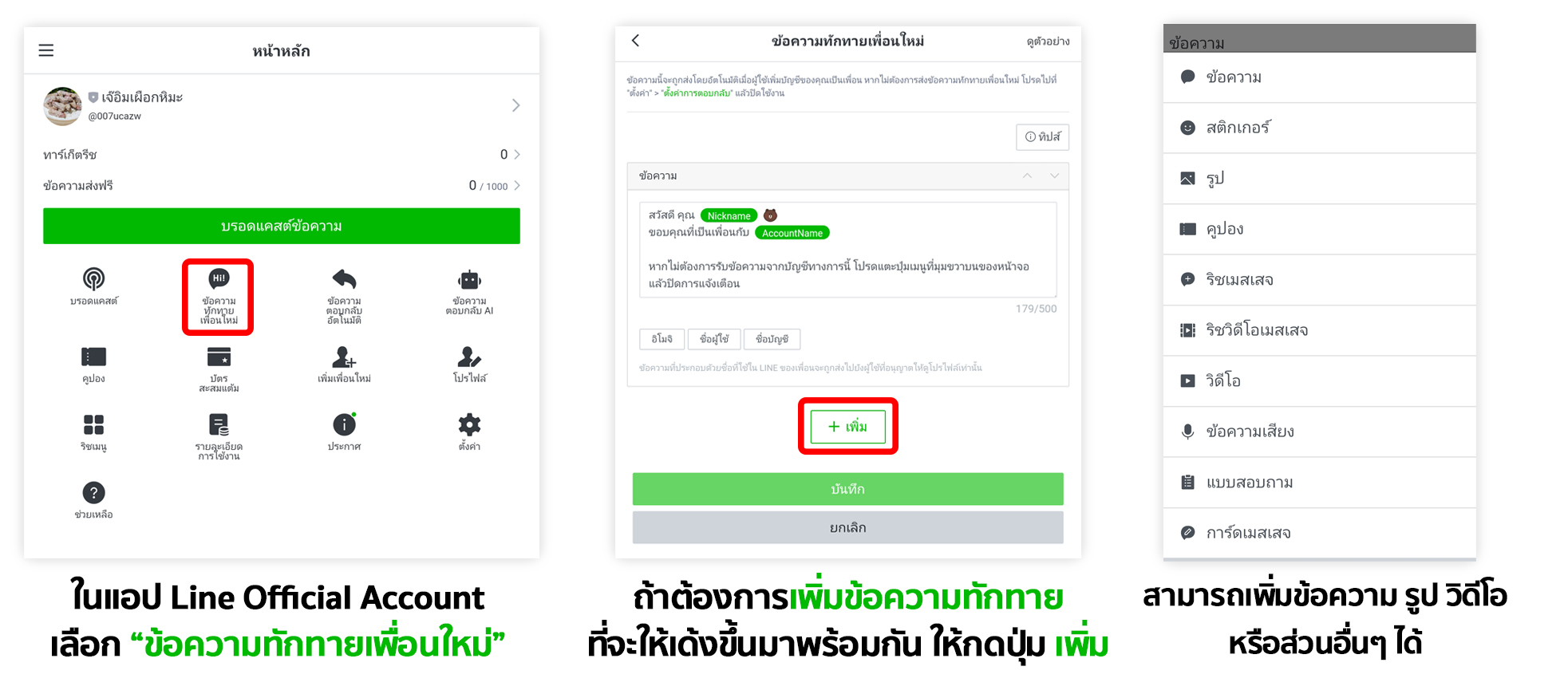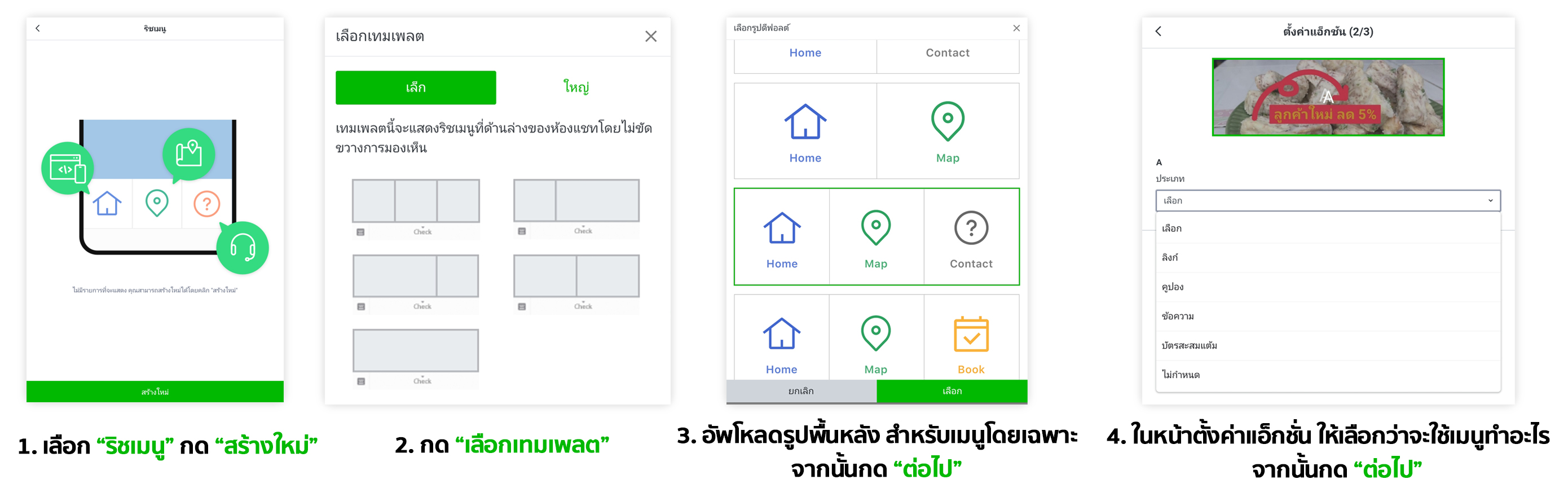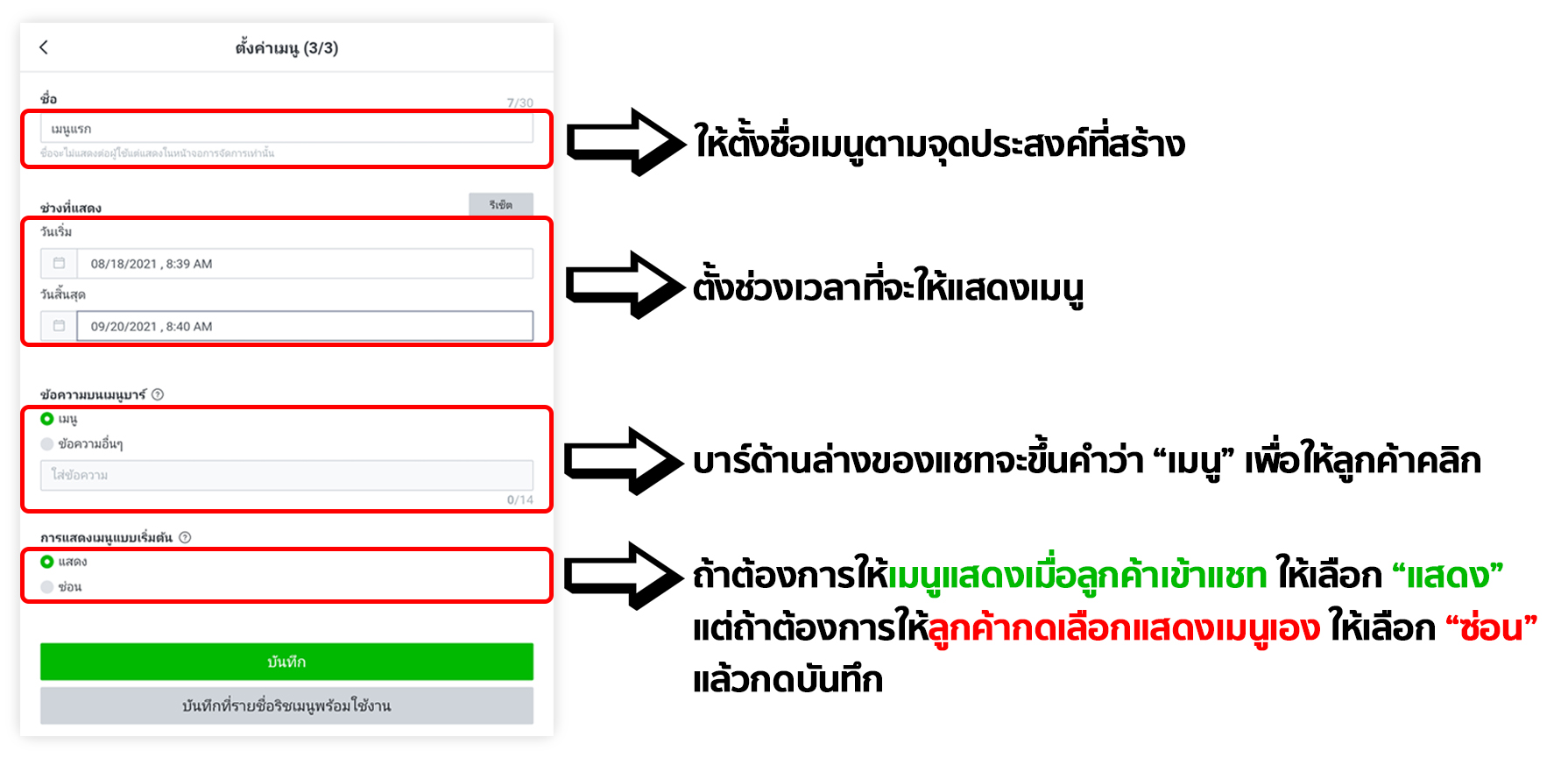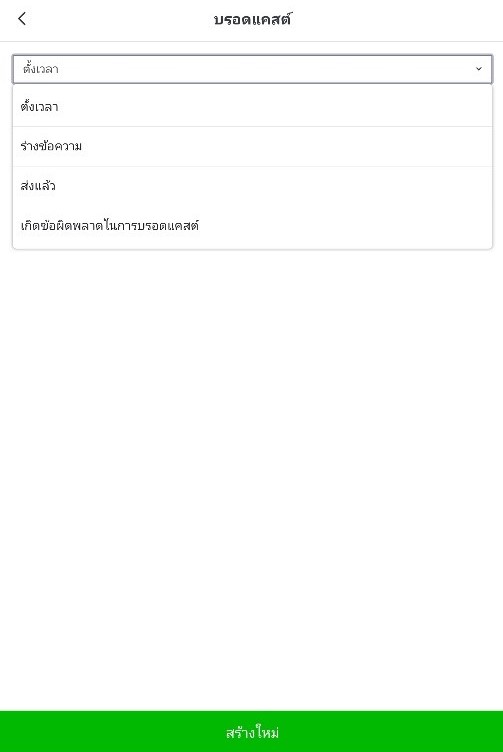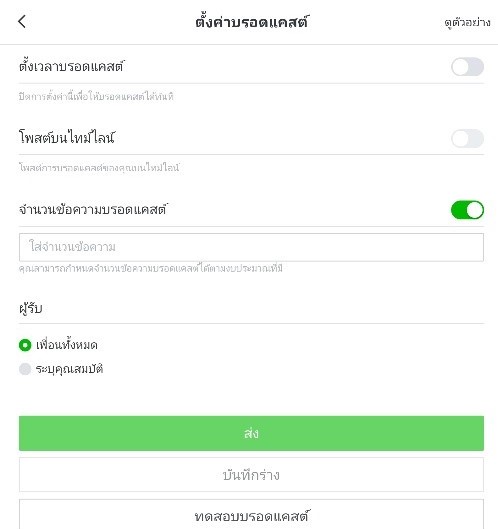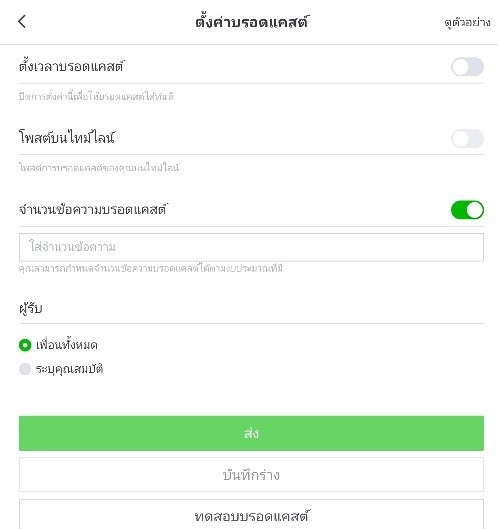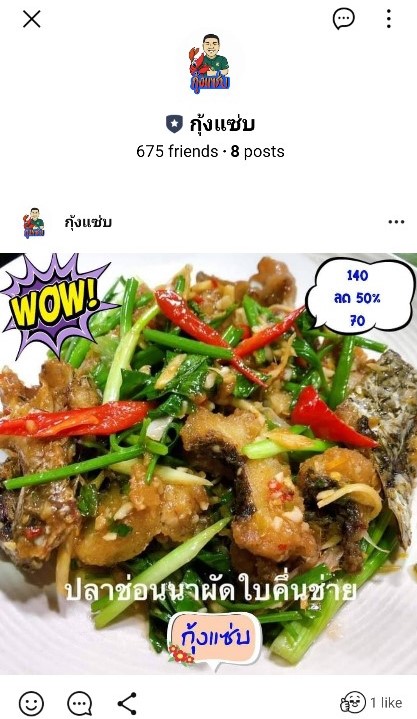Aug 24, 2021

For newbies beginning to promote your restaurant online, you might feel a little confused about LINE OA or LINE@ and what you might have to do or what you have to do next after you’ve registered your LINE@. Today, MHA would like to introduce some interesting instruments for promoting your restaurant on LINE@ for boosting your sales. It’ll created good perceptions and it’s not difficult to use the following four LINE@ instruments either:
Remarks: This article primarily refers to using a LINE Official Account on your tablet or iPad,
Remarks: This article primarily refers to using a LINE Official Account on your tablet or iPad,
On your LINE Official Account, select “Greeting Messages for New Friends”. >> If you want to add greetings to pop up together, tap “ADD”. >> You can add messages, pics, videos or other things.
1. Greeting Messages
are automated statements that pop up to greet people who have just added your LINE@. The greeting message is really important, because it offers the first description of your restaurant, can be used to notify people about your hours, and publicizes regular promotions and dishes you can sell right away. A maximum of 5 greeting messages can pop up at once as follows:
1. In the Line Official Account App, select “Greeting Messages for New Friends”.
2. Next, edit the greeting message(s).
3. If you want to add greeting messages to pop up together, tap “ADD”.
4. We can select whether or not to add messages, pics, videos or other things we’d like who’ve just added us.
Tip: Greeting messages should describe the details of sales, delivery and pricing terms. Images of menu items should be used to attract customers. If you’ve got videos of the restaurant like reviews from various pages or videos you’ve taken yourself, you can add them, too, or try posting discount coupons for new members, which will help nudge them toward good purchasing decisions before you haven’t even begun chatting yet.
1. Select “Reach Menu”, Tap “New”. >> 2. Tap “Select Template”. >> 3. Upload backgrounds for specific menu items, then tap “NEXT”. >> 4. In the Action Settings, select what you want the menu to do, then tap “NEXT”.
2. Create a Menu for Customers to Easily Tap and Select:
The menu, or what is called a “Rich Menu”, is located below the chat window and will appear as a pop-up when selected. It’s a shortcut for helping customers find what they want more conveniently as follows:
1. In the Line Official Account App, select “Rich Menu”, tap on “NEW”.
2. Tap “Select Template”, then select the template you want to use. If there isn’t much on the menu, you can select only a small size with a long tab.
3. Upload Background Images: The images should be stock images for specific menus. If you haven’t made any images to select, you can also opt to use the App’s lettering or select default images specified by the App first. The tap “NEXT”.
4. On the page for action settings, select which menu you want to use as follows:
- Links: Use links directing you to the websites we’ve created or a link taking you to your shop’s Facebook page. The links can be applied in many ways, such as on Google Map.
1. In the Line Official Account App, select “Rich Menu”, tap on “NEW”.
2. Tap “Select Template”, then select the template you want to use. If there isn’t much on the menu, you can select only a small size with a long tab.
3. Upload Background Images: The images should be stock images for specific menus. If you haven’t made any images to select, you can also opt to use the App’s lettering or select default images specified by the App first. The tap “NEXT”.
4. On the page for action settings, select which menu you want to use as follows:
- Links: Use links directing you to the websites we’ve created or a link taking you to your shop’s Facebook page. The links can be applied in many ways, such as on Google Map.
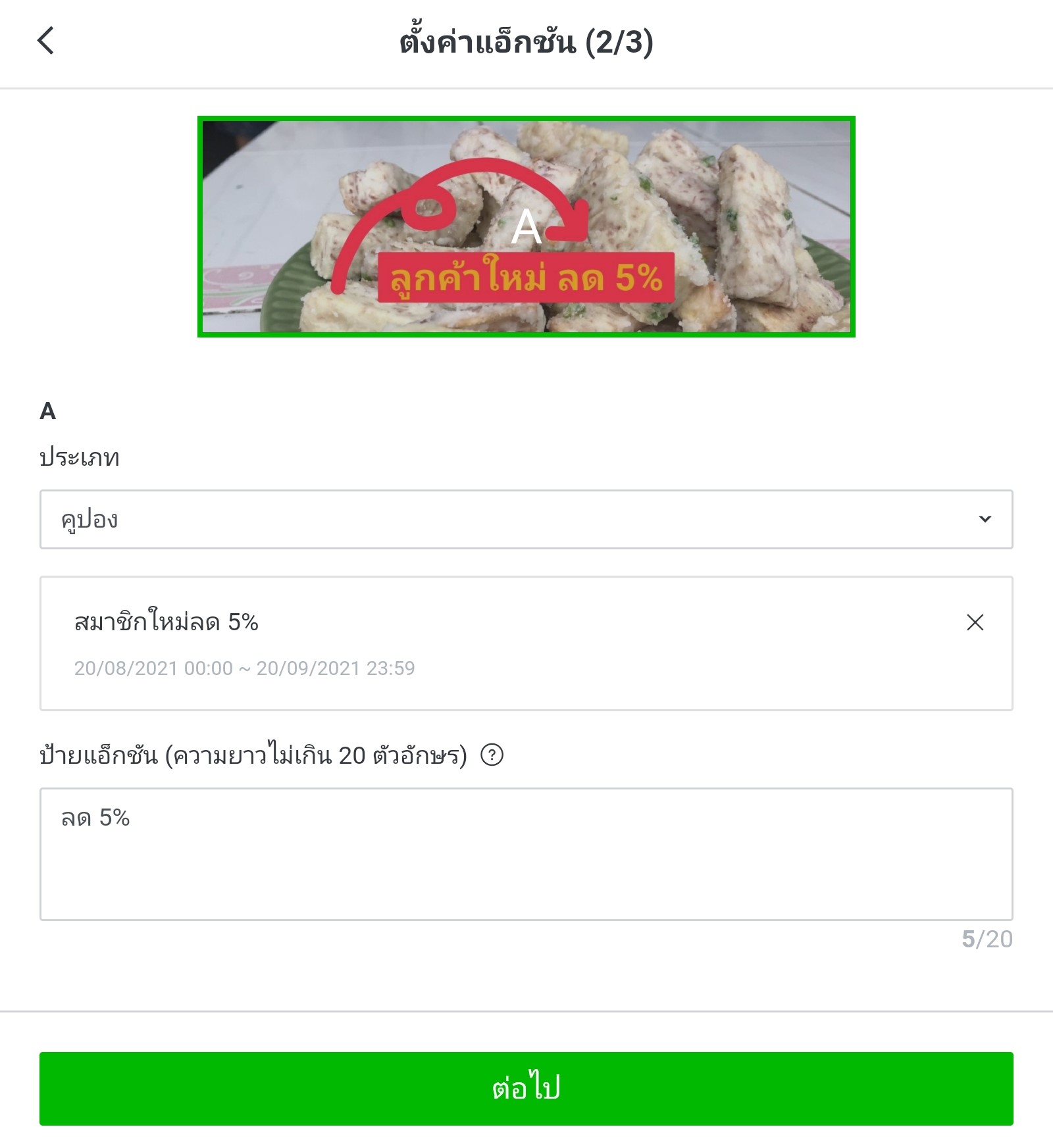
- Coupons are a good way to help boost sales, especially for new customers (you’ll need to make coupons before the main page. Then select the coupons you want to use).
- Messages: The messages are set replies. When you click, they will be able to link with automated replies (you’ll have to activate the setting for automated replies) or you can enter 1:1 chatting.
- Point accumulation cards help customers make repeat buys and don’t require paper containing a stamp or seal as in the past (you’ll have to make point accumulation cards before you can select).
Then tap “NEXT”.
- Set the menu names based on the purpose for making them, so it’s easy for you to remember which menu you’re using.
- Set the period of time for displaying the menu. If you opt for using coupons or point accumulation cards, you’ll have to have a good look and the period of time first. And if you’ve already got other menus, the periods of time cannot repeat.
- The bar below the chat window will display as “MENUS” for you to click. If you want to change to another message, select other messages and type additional messages.
- If you want the menu to appear when customers enter the chat window, select “DISPLAY”. If, however, you want customers to select the menu items themselves, select “HIDE” and tap “SAVE”.
- Set the period of time for displaying the menu. If you opt for using coupons or point accumulation cards, you’ll have to have a good look and the period of time first. And if you’ve already got other menus, the periods of time cannot repeat.
- The bar below the chat window will display as “MENUS” for you to click. If you want to change to another message, select other messages and type additional messages.
- If you want the menu to appear when customers enter the chat window, select “DISPLAY”. If, however, you want customers to select the menu items themselves, select “HIDE” and tap “SAVE”.
- When the set time is reached, the menu will be automatically displayed. Or, if they haven’t appeared on the page where you tapped to save them, you can save at “READY TO USE” first for subsequent editing.
Tip: We recommend having “COUPONS” and “POINT ACCUMULATION CARDS” on the menu, too, to give you a better boost in sales.
Tip: We recommend having “COUPONS” and “POINT ACCUMULATION CARDS” on the menu, too, to give you a better boost in sales.
3. Broadcasting News about Your Shop for Customers, Especially News about Promotions: To make periodic messages and announcements for members, we can use the following LINE Broadcast options:
● Messages are no longer than 500 words, which is suitable for informing about news, shop openings, shop closings, etc.
● Stickers: You can send stickers to everyone at the same time.
● Pictures: We can post pictures of menu items with prices and shop logos as a good way to boost orders.
● Coupons help boost sales, too. And they are a good way to say you’ve got coupons to be used without requiring customers to click on the menu item again.
● Videos: For short clips on food reviews or other interesting videos.
● Voice Messages: These are mostly for big brands with radio spots that usually include voice messages, too.
● Questionnaires are used to survey customer opinions and are perfect for surveying customer needs and satisfaction about menu items and service provision.
● Messaging: You can add multiple images of products together, which will enable you to broadcast in the same message to save on monthly broadcasting quotas.
● Rich Messaging and Rich Video Messaging: You can create and send large, special images and embed links in the images. When the images are tapped, they will go to the website you want.
● Stickers: You can send stickers to everyone at the same time.
● Pictures: We can post pictures of menu items with prices and shop logos as a good way to boost orders.
● Coupons help boost sales, too. And they are a good way to say you’ve got coupons to be used without requiring customers to click on the menu item again.
● Videos: For short clips on food reviews or other interesting videos.
● Voice Messages: These are mostly for big brands with radio spots that usually include voice messages, too.
● Questionnaires are used to survey customer opinions and are perfect for surveying customer needs and satisfaction about menu items and service provision.
● Messaging: You can add multiple images of products together, which will enable you to broadcast in the same message to save on monthly broadcasting quotas.
● Rich Messaging and Rich Video Messaging: You can create and send large, special images and embed links in the images. When the images are tapped, they will go to the website you want.
Broadcasting Video Content
1. In the Line Official Account app, select “BROADCAST”. If you haven’t got a broadcast yet, tap “CREATE NEW”.
2. Tap “ADD”. Then select the broadcast you want (for rich messaging, rich video messaging and message cards, you’ll need to establish the settings through a browser on a computer only by going to https://manager.line.biz/ and login to enter and work with your shop’s Line ID).
2. Tap “ADD”. Then select the broadcast you want (for rich messaging, rich video messaging and message cards, you’ll need to establish the settings through a browser on a computer only by going to https://manager.line.biz/ and login to enter and work with your shop’s Line ID).
3. Once you’ve made various settings like selecting the images to be broadcast and entered the messages, tap on “NEXT”.
4. If you don’t immediately tap “SEND”, you can set a time for the broadcast and select whether or not it will be posted on your timeline. Free LINE@ accounts will limit the number of messages in the broadcast, which you can also set by selecting the setting in the menu that appears.
5. Select recipients. If you’ve got 100 members and up, you can divide into groups and set the recipients of the broadcasts in each one.
6. Tap to send or save the draft if you’re not ready to send.
Tip: Broadcasts have to be well-planned and should not be too frequent, because members might feel annoyed and deleted your LINE. Study the numbers of messages thoroughly first, because the free accounts will allow you to send limited messages.
4. If you don’t immediately tap “SEND”, you can set a time for the broadcast and select whether or not it will be posted on your timeline. Free LINE@ accounts will limit the number of messages in the broadcast, which you can also set by selecting the setting in the menu that appears.
5. Select recipients. If you’ve got 100 members and up, you can divide into groups and set the recipients of the broadcasts in each one.
6. Tap to send or save the draft if you’re not ready to send.
Tip: Broadcasts have to be well-planned and should not be too frequent, because members might feel annoyed and deleted your LINE. Study the numbers of messages thoroughly first, because the free accounts will allow you to send limited messages.
4. Don’t Forget the LINE Timeline. It’s as easy to use as Facebook and you can post for FREE! There are no costs.
Posting on your timeline is really beneficial. Users can do this without limitations and at no cost. The people who add your LINE@ will see the posts from your shop to raise awareness for free. And you can use your private LINE account to share with various groups. You might post images of promotions, video clips or Ad albums like on Facebook as a good way to boost sales.
Learn more about LINE@ at “เจาะเทคนิคใช้ LINE OA ตัวช่วยร้านอาหารสู่ยอดขายสุดปัง!” by “Zoe Digital Shortcut” or at Ms. Sopha Pimsiripanich, the first Online Marketing Guru and LINE@ Certified Trainer in Thailand.
Credit - Images: Kung Saeb
Learn more about LINE@ at “เจาะเทคนิคใช้ LINE OA ตัวช่วยร้านอาหารสู่ยอดขายสุดปัง!” by “Zoe Digital Shortcut” or at Ms. Sopha Pimsiripanich, the first Online Marketing Guru and LINE@ Certified Trainer in Thailand.
Credit - Images: Kung Saeb